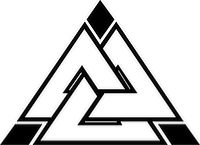Commands & FAQ
Generic Commands
Raid Commands
!raid – Will display 5 random online ChallAcc users in your chat along with the game they are currently playing
!ezraid – Will search through a list of people who are online using ChallAcc, and will contact 5 at random asking if they are interested in receiving a raid. Upon replying “!yes“, the raid will begin
*Please note – This will only work if you have ChallAcc set up as an Editor of your Twitch Channel
!search [name of game] – for example “!search paper Mario” will display all the games twitch has with the words “Paper Mario” in their database
!search this – search for the game you are currently playing
!next – Will skip to the next game in the queue
!back – Will go back to the previous game in the queue
Note that the list will loop, meaning if you go back far enough, you’ll be taken to the first game in the list
!whoplays same/!whoplays this– Will pull up a screen showing someone playing the same game as you
!whoplays [game name] – Will display another streamer playing your game.
Please note that you MUST spell the name as Twitch has listed it. For example, “The Legend of Zelda: Breath of the Wild”
!next – Will skip to the next streamer in the queue, working its way to more viewed streams
!back – Will go back to the previous streamer in the queue, working its way to less viewed streams
Note that the list will loop, meaning if you go back far enough, you’ll be taken to the top most viewed streamer
Store Commands
!store – Displays your store (Make sure you set it up in !admin first)
!buy [displayed game code] – Allows the viewer to purchase something from your store
!auction – Displays your auction (Make sure you set it up in !admin first)
!bid [number of CAPS] – Allows the viewer to place a bid
!auction dutch – Displays your auction as a dutch auction. This means items will slowly lower in price, and the first to place a bid wins the item. This is typically faster than a normal auction
!bid – Buys the item at the current value so long as you have enough CAPS
Please note that for the store and auctions, you, as the streamer, receive the CAPS
Giveaway Commands
!giveaway – Displays info of the current giveaway in chat
!word – Sets the word your viewers must enter for the giveaway
!prize – Sets the prize for the giveaway (can be multiple words)
!go – Starts the giveaway so long as more than one person has entered
!stop – Stops the current giveaway if you’ve started it
*Please note – The giveaway requires the winner to speak in chat. If they don’t speak, it will remove them from the list of entrants and repeats the process until either a winner has spoken or there are no winners
**You can change the amount of time for someone to claim the prize in the !admin section
Counter Commands
!death – Adds 1 death to the Death Counter (Displays it if it’s not on screen)
!undeath – Removes 1 death from the Death Counter (Removes it if on 0)
!setdeath [number] – Sets the Death Counter to the chosen number
!shot – Adds 1 shot to the Shot Counter (Displays it if it’s not on screen)
!drank – Removes 1 shot from the Shot Counter (Removes it if on 0)
!setshot [number] – Sets the Shot Counter to the chosen number
!timer – Starts a Timer Counter from 0 (Increases every second)
!addtimer [number] – Adds a minute for every number
!subtimer [number] – Subtracts a minute for every number (Removes if equal or less than 0)
!cleartimer – Removes the timer
!countdown – Sets a countdown timer in minutes for every number (Will sound a noise when it hits 0)
!addcountdown – Adds a minute for every number
!takecountdown – Subtracts a minute for every number
!clearcounters – Removes all of the counters
!hidecounters – Hides the counters
!showcounters – Unhides the counters
*Please note – Counters will save their current numbers in between streams for Silver and Gold subscribers but will not display during mini-games
Whiteboard Commands
You are able to draw directly onto your stream using the Interact tool built into your streaming software (If applicable)
!clear – Clears the whiteboard
!delay – Sets the delay before the drawing will start to disappear (1 = 1 second)
Extra Commands
!admin – Will display the admin tools page (Currently a work-in-progress). It is highly recommended that you access this section via a web browser, such as Chrome, rather than within your streaming software (Silver and above tiers only)
!intro – Will take you to a 10 minute non-transparent countdown. You can change the seconds in the countdown to any number you type in chat (60 is 1 minute)
!caps – Displays the user’s points
!caps @[username] – Displays named user’s points
!gift @[username] [number] – Gifts the username your caps (Streamer only)
!celebrate – Creates a single firework, displaying the user’s Twitch logo (Costs 10 CAPS)
!masscelebrate – Creates 10 firewords, each displaying the user’s Twitch logo (Costs 100 CAPS)
!caso [username] – Does a ChallAcc Shoutout for the named user
!topclip [username] – Displays the named user’s most popular clip
!clipof [username] – Displays a random clip of the named streamer’s
!twitchclip [URL] – Displays a specific clip with the named URL
(For example “!twitchclip BovineEnthusiasticShieldLeeroyJenkins”)
!screen [name of channel] – Opens up a full screen display of the Twitch channel you’ve chosen
!mini [name of channel] – Opens a small display of your channel in the lower right hand corner of your screen
!youtube [unique video code] – Displays a fullscreen YouTube video
!audio playlist – Starts playing a royalty free playlist
!screenoff – Removes the Twitch or YouTube player
!loves [sentence] – Will choose a random number to indicate how much the user loves the given sentence
!bounty – Displays the current bounty
!takebounty – Takes the current bounty
@challacc [question] – Will try its best to answer a question
!ca – Private messages the user that types it in chat a link to the ChallAcc website
!commands – Private messages the user a link to this page
!currency [word] – Generates a custom currency specific to your channel (Diamond Tier only)
Mini-game Commands
Standard Commands
PLEASE NOTE – YOU WILL NOT EARN CAPS FOR PLAYING MINIGAMES IN YOUR OWN CHANNEL!
Playing/testing minigames also will not cost you anything in your own channel.
!end – Closes the current mini-game
!autoend – Ends the game automatically at the next logical pause
!autoend [#] – Ends the game automatically after a set number of minutes
!adventure – Starts an adventure in your channel’s chat
*All minigames cost 100 caps to join unless stated otherwise
Balls
!balls – Displays the balls minigame
[number] – Makes a guess as to the amount of balls in the bucket
ChallAsteroids
!cast – Displays the challasteroids minigame
!join – Adds an asteroid to the field

DropIt
!dropit – Displays the DropIt mini-game
!drop – Drops a token displaying the user’s logo (Costs 100 CAPS)
!massdrop – Drops up to 10 tokens on an empty board (Costs 1000 CAPS)

Races
!races – Displays the Horse Racing mini-game
Maximum of 1000 CAPS
To bet you need to pick an amount to bet and which horse to bet on for example “500 on Leafy”
TankYou
!tankyou – Displays the TankYou mini-game
!join – Joins the current game
!start – Starts the current game so long as there are at least 2 players
0-359 – Will move the tank in the chosen direction
!fire 0-359 – Will make the tank shoot in the chosen direction
!bounces – Sets how many times the shots can bounce. Defaults at 1
*Please note – Players can only take 2 actions per turn, however, firing will end their turn.
The Wheel
!wheel – Displays The Wheel mini-game
!spin or !join – Spins the wheel
Viewers need to have at least 1000 CAPS to spin
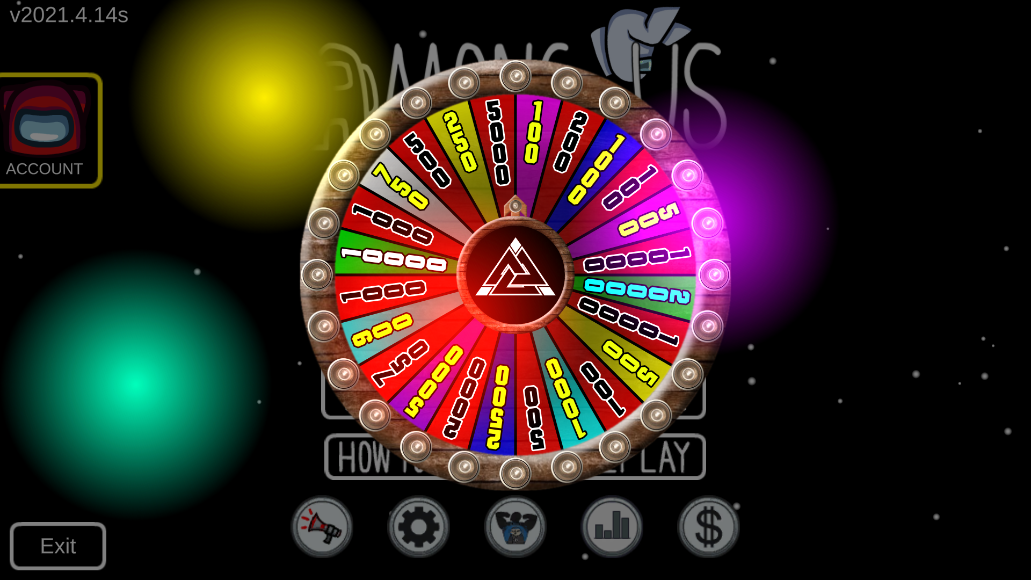
Buzzy Bees
!bees– displays the bees minigame
The bees minigame is a Challapp Exclusive realtime mini-game and can be played in any browser here, just follow the on screen prompts to play.
This game is compatible with game pad on PC.

Cheggle
!cheggle – Displays the Cheggle mini-game
!join – Joins the current game
0-180 – Will fire a ball from the top centre of the screen, down into the point counters below
Note- Cheggle can be played using the ChallApp, allowing precision aiming
Quiz
!quiz – Displays the Quiz mini-game
Enter the letter of the correct answer (A,B,C or D)
ScribblePlus
!scribbleplus – Displays the ScribblePlus mini-game
*Please note – The first time you load this game, it will pause for a few seconds while it downloads all of the image data
The Circle
!circle – Displays the circle mini-game
!cost [number] – Changes the cost to join the game
The circle is controlled entirely via the ChallAcc companion app hosted here
Super Chaps Bros
!chaps – Displays the Super Chaps Bros. mini-game
!stop – Stops the chap where they currently are
!left # – Moves the character left for the set number of half seconds
!right # – Moves the character right for the set number of half seconds
!jumpleft # – Jumps the character left then makes them move for the set number of half seconds
!jumpright # – Jumps the character right then makes them move for the set number of half seconds
!down – Makes the chap crouch or move down pipes
!jump – Makes the chap jump
!walk – Makes the chap move at a slower pace
!run – Makes the chap move at a faster pace
!fire – Makes the chap fire a fireball
Frequently Asked Questions
How do I connect to ChallAcc?
Once you’ve signed up to a tier on the website, all you need to do is create a browser source pointing to challacc.com/overlay. If you’re a Gold or Diamond Supporter, you’ll also get access to the beta version via challacc.com/beta.
What is the difference between challacc.net/overlay and challacc.net/beta?
The main difference is that Overlay is considered stable. While the Beta may have all the new bells and whistles, it is less tested.
I want the CAP Dungeon on my account. How do I get access to it?
I keep typing in !caso <name> or !screen <name> and it's not working! What's going on?
How do I set ChallAcc up as an Editor so I can easily EzRaid?
How do I set up a giveaway? It's not working!
How do I earn more CAPS?
You can not earn CAPS in your own channel. Even if you speak a lot, or play your own minigames, so long as you’re on you own channel, unfortunately it doesn’t count.
If you want to earn CAPS, you will need to either set up items for sale in your ChallAcc store and get people to buy them with CAPS, or simply visit other ChallAcc users and get chatting or playing their minigames.
The higher their tier, the more CAPS you will earn! For example, speaking in a Gold or Diamond channel will earn you more CAPS than speaking in a Silver channel. Speaking in a Free channel will not earn you any CAPS.
Finally, you can earn CAPS by subscribing or donating bits to other Gold or Diamond channels and entering their CAP Dungeon. This is the fastest way of earning CAPS, and will also show your support to other streamers!
Subscribers will earn twice as many CAPS in a ChallAcc channel!
Please note, viewers in free tier channels will not earn CAPS by chatting.
If you want to find users that are currently using ChallAcc, visit the home page!
What is the difference between a free user, Silver, Gold, or Diamond Supporter?
• Free users have limited access to ChallAcc’s minigames, do not earn CAPS for signing in, and are limited in the tools they can use. Viewers in free channels do not earn CAPS for chatting
• Silver Supporters typically have full access to everything in ChallAcc but have delayed access to new features trialed in the beta version and no access to the companion app
• Gold Supporters have access to ChallAcc’s beta program, and typically have early access to new features. They and their viewers also have full access to the companion app
• Diamond Supporters have the same access as Gold Supporters but additionally have a custom avatar in the ChallAcc Dungeon, a custom Bee in Buzzy Bees, as well as new avatars in future minigames
I have a personal request for ChallAcc that's only for my channel. Can you do it for me?
Unfortunately, our time and resources are limited. ChallAcc is designed to be used for anyone and everyone. If you have an idea, we can put it in if it will benefit everyone.
I keep getting an error message that says "Software Update Needed", how do I get it to work?
ChallAcc uses WebGL (Hardware acceleration) to help speed everything up. This is a modern piece of technology that most (if not all) current browsers use.
In some cases, OBS has this turned off by default. You can turn it on via Settings > Advanced > Sources – Enable Browser Source Hardware Acceleration.
Some people are asking ChallAcc questions or requesting their CAPS, and it's not responding to them. What's up with that?
There are usually two issues with this… Either you don’t have the overlay turned on or you haven’t set ChallAcc up as a VIP or a Mod. Twitch blocks people from speaking too often, and bots are regularly mistaken for spam.
I keep playing the games in my channel, but I'm not earning any CAPS! What's up with that?
Although you can spend CAPS in your own channel, you cannot earn them. Some games, such as races, allow you to enter. The bot even gives you a cheeky wink to let you know that it’s not taking you seriously.
Streamers play games in their own streams to demonstrate how to play the games and encourage viewers to play them.